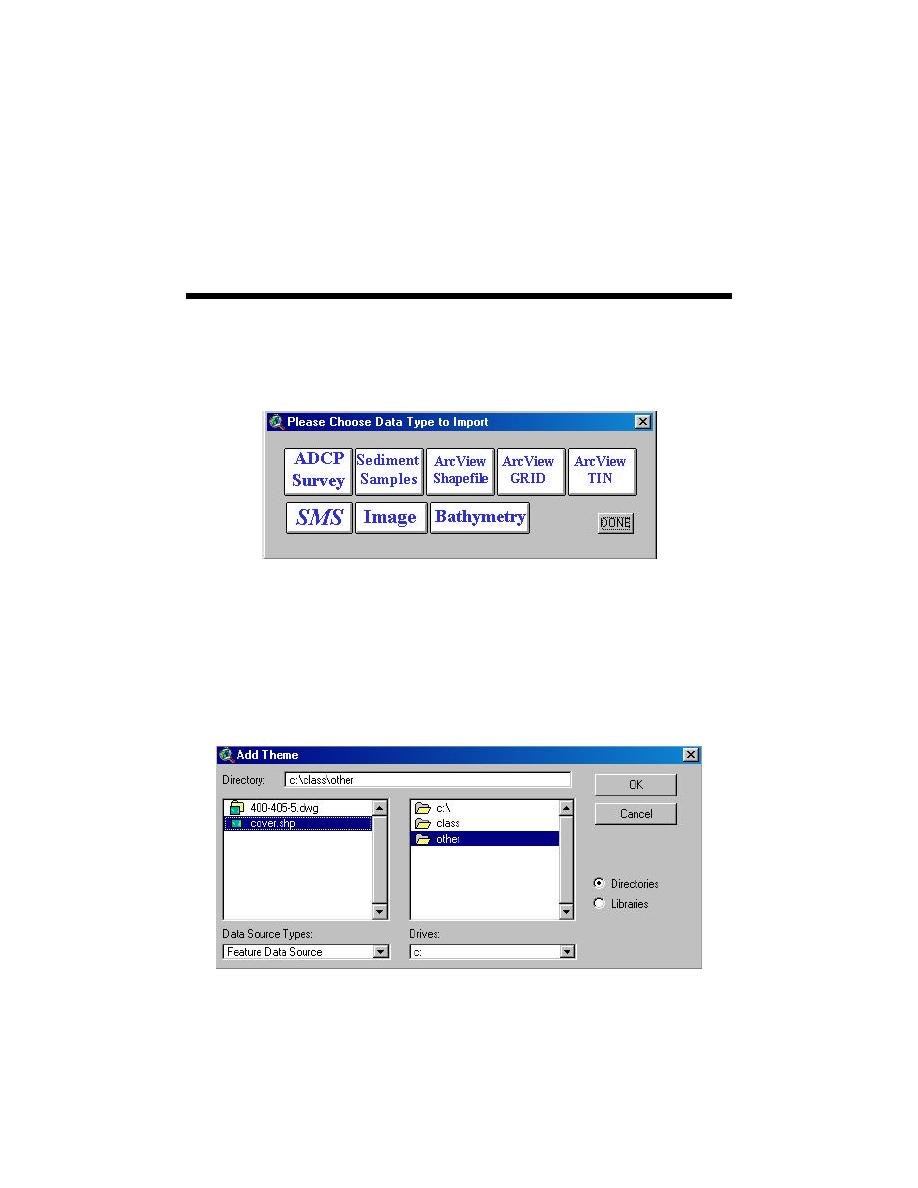
9
Background Themes
HyPAS allows the user to import several types of data to be displayed along
with HyPAS themes. These options are available on the menu to select which type
of data to import (Figure 9-1). To get to this menu click on the Import Data for
HyPAS button (Figure 2-1) on the main HyPAS menu.
Figure 9-1. Menu to select which type of data to import
Importing ArcView Files
To import native ArcView files, choose the option (e.g., ArcView Shapefile,
ArcView Grid, ArcView Tin or Image) representing the type of theme to import.
HyPAS will display a menu prompting for the files to import (Figure 9-2). Choose
the files to import. HyPAS imports the data into the project. Note that the actual
data are still in the file selected and the user cannot delete the file on disk.
Figure 9-2. Select file menu
9-1
Chapter 9 Background Themes




 Previous Page
Previous Page
