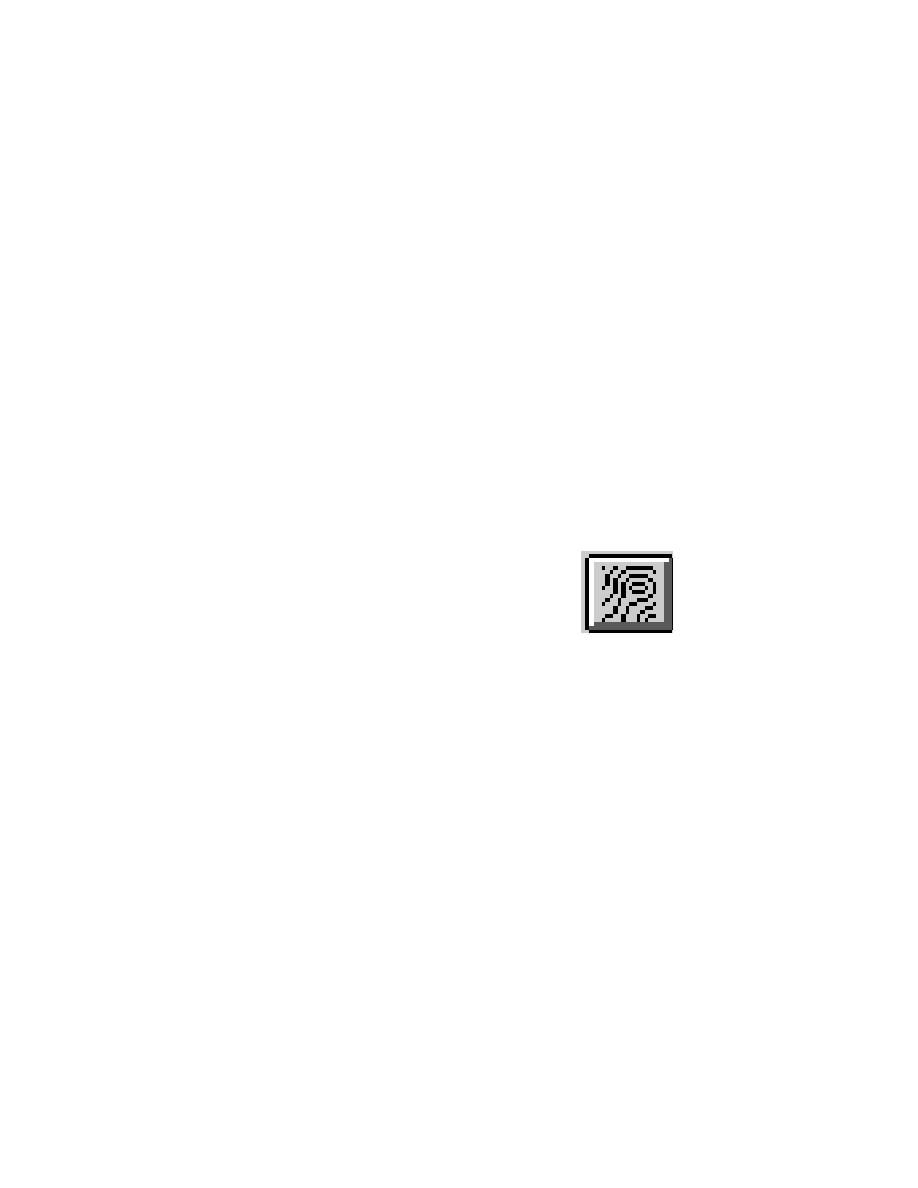
Total Velocity
d.
Direction
e.
East Component of Velocity
f.
North Component of Velocity
g.
Vertical Component of Velocity
h.
Velocity Error
i.
Relative Acoustic Intensity (Echo) Beam 1
j.
Relative Acoustic Intensity (Echo) Beam 2
k.
Relative Acoustic Intensity (Echo) Beam 3
l.
Relative Acoustic Intensity (Echo) Beam 4
m.
Percent Good
n.
Discharge
o.
Plan View Contours
To contour a plan view, assure that the desired data set is active. First, click the
Plan View Contour tool. This tool is shown in Figure 2-5.
After clicking the tool, the user is prompted to choose a
selection method (i.e., box or polygon). This prompt is
shown in Figure 2-6. After choosing the selection method,
the user is prompted to draw a polygon or box to select the
points for analysis.
Figure 2-5. Input
data
For box selection, click the mouse on one corner of the
area of interest and drag to draw the desired box or rectangle. For polygon
selection, click to begin the polygon and continue clicking to design a polygon. After
completing the desired polygon, double-click the mouse to close the polygon. The
points are selected and HyPAS selects the linked database and zooms to the selected
points.
Figure 2-6. Prompt for selection type
After the points are selected, a prompt appears for the Processing Depth Range
(Figure 2-7). After entering the depth range, click OK. HyPAS organizes the data
and prompts for the Output Grid Specifications (Figure 2-8). The default values
will work. A more experienced user may begin to customize
these parameters.
2-3
Chapter 2 Plan View Velocity Analysis




 Previous Page
Previous Page
