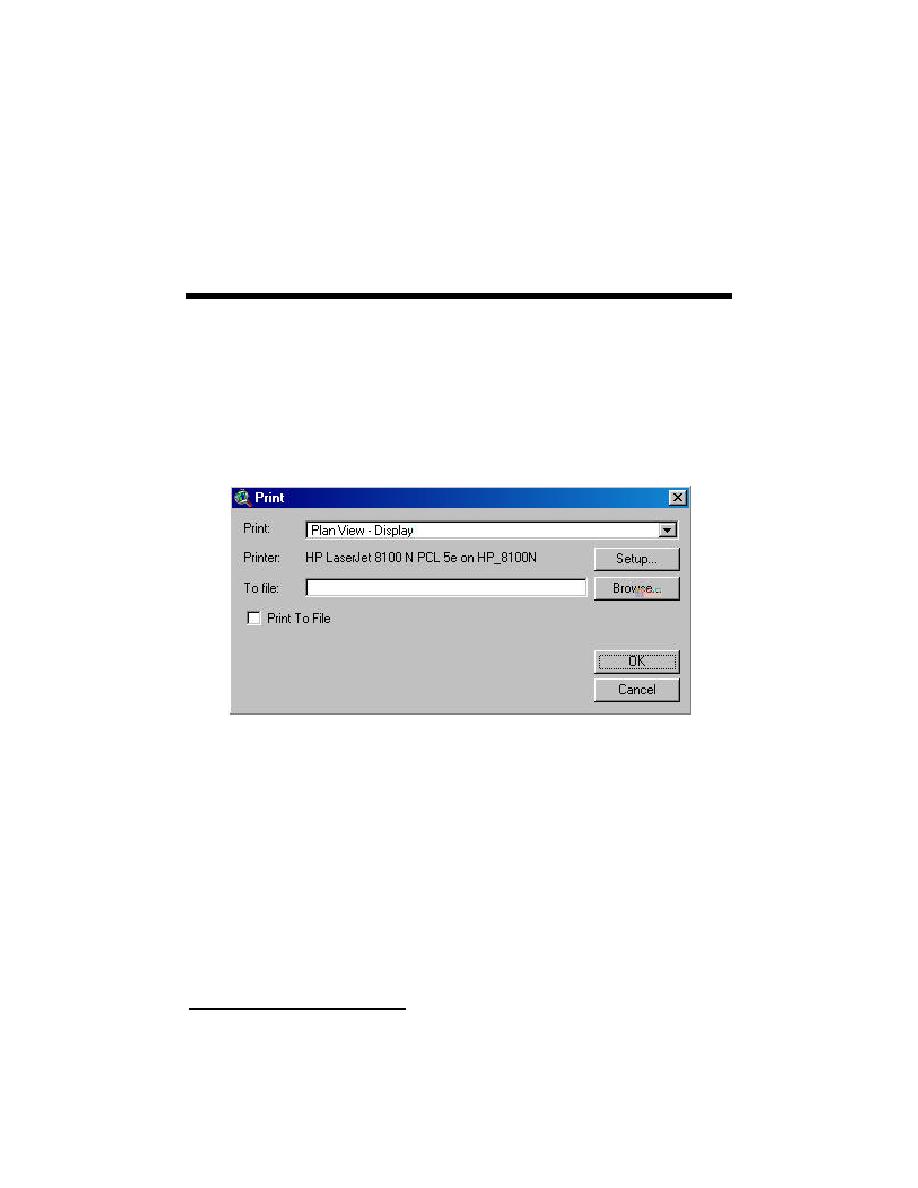
7
Plotting
This section describes the methodology for creating hard copy outputs from
HyPAS. HyPAS uses ArcView's printing options for plotting.
To plot a view, go to the File menu and pull down to the Print option. This can
be done from the view desired to plot. The user may need to set the appropriate
printer parameters. Choose Setup from the print menu. ArcView will use the
Windows printer driver or create a file itself if the printer allows it (Figure 7-1).
Figure 7-1. ArcView print menu
To create a custom map, go to the View menu item and choose Layout.
ArcView automatically creates a layout with the view name, map area, legend, north
arrow, and scale bar. The user can then plot the layout from the file menu as
previously described for plotting a view. ArcView provides many advanced features
using layouts. For description of these capabilities, see Chapter 10 of Using
ArcView GIS or the ArcView online help.2
After creating a layout, the user can export to an image file in lieu of a hard
copy output. From the layout, click the File Menu option, and choose Export.
ArcView can export to the following image files:
1
Environmental Systems Research Institute, Inc. (1996). "Using ArcView GIS," Redlands, CA.
7-1
Chapter 7 Plotting




 Previous Page
Previous Page
